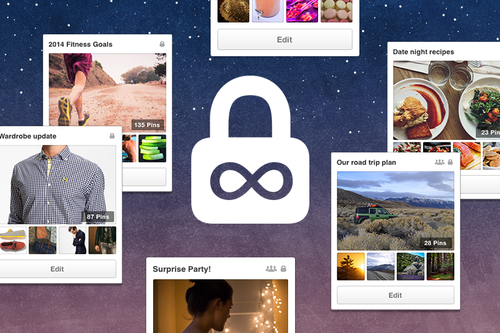
During the holidays, we gave everyone a few more secret boards so people had a place to plan their gift lists and holiday surprises. Since then, we’ve heard all sorts of interesting ways Pinners and businesses are using secret boards, so we’ve decided to give you an unlimited number of them!
Secret boards are perfect for planning something you’re not quite ready to reveal to your followers. For example, Tory Burch uses them to curate and perfect upcoming boards, and to share inspiration internally.
If you’re thinking about a creative way to tell a story with your Pins—like Caribou Coffee did—try staging them on a secret board first. Or if you’re planning your spring line in the dead of winter, keep get everything on a lined up on a secret board until you’re ready to go.
Unlimited secret boards can help you plan and prepare your Pinterest marketing, so you can put your best foot forward, whenever you’re ready.
—Scott Tong, currently Pinning to [wouldn’t you like to know?]
People use Pinterest to pursue their interests, but people have many interests that evolve over time. As a researcher here at Pinterest, I’ve been figuring out how and why people Pin. So far, we can break down the different stages of interests into four different Pinterest mindsets, which might help you as you figure out what type of Pins to add.
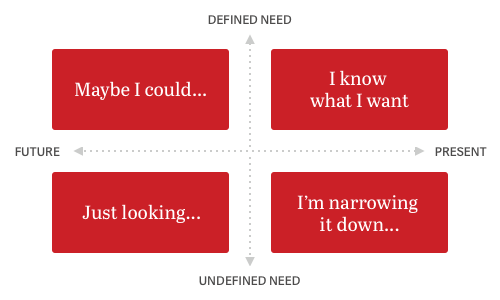
The four modes are:
“I’m just looking…”
This is when a Pinner might be browsing with no particular goal in mind. They’re just looking to be inspired. It’s an undefined need for someday in the future.
A Pinner might be thinking: “I’m interested in travel, running and healthy eating” or “I’m really into black and white photography” or even “What do you have to show me today, Pinterest?”
“Maybe I could…”
A Pinner here might be exploring a new interest or considering taking on a new project. The need is more defined but the timeframe is still sometime in the future.
A Pinner might be thinking: “Maybe I could travel to India someday,” or “Maybe I could go kayaking,” or even “Maybe I could pull off patterned pants.”
“I’m narrowing it down…”
This is when a Pinner might not know exactly what they’re looking for, but they’ll need to figure it out soon. The need isn’t super defined but the timeframe is sooner.
A Pinner might be thinking: “This kayak could work for my trip,” or “I need to replace my running shoes but don’t know what brand or style is best for me,” or even “I need to get my brother a gift but I have no idea what.”
“I know what I need!”
A Pinner here knows exactly what they’re looking for and they need it right away. They have a defined need and short timeframe.
A Pinner might be thinking: “I need a place to kayak during my Florida trip,” or “I need an Asian asparagus recipe to cook tonight,” or even “That’s the one!”
Pins trigger modes
Take a closer look at these modes and you start to see something familiar: the modes mirror the customer journey. People start looking, get inspired, narrow down their options and then make a decision. We think businesses like yours can add all kinds of Pins that help them every step of the way.
What’s more, most people don’t come to Pinterest with explicit goals—it’s the Pin itself that triggers a certain mode. A Pinner might move between modes on a specific interest over time, and because of Pinterest’s grid layout, they bounce between different interests and modes in a single visit.
There’s lots of possibilities for businesses here. Pins that are a mix of aspirational and actionable can help people as they explore their interests, or cycle through different modes. A single Pin could even trigger different modes—one Pinner might look at your military-style jacket Pin and see something they’re going to buy right away while the other might look at it as something that inspires them to change up their style.
As long as your content provides Pinners with a dose of inspiration or usefulness, you’re helping people pursue their interests.
—Larkin Brown, currently Pinning to Style Prints
Listen to Bonnie Gross, Target’s VP of digital marketing & loyalty, talk about how Target uses Pinterest to inspire and connect with customers.
This video is from an event we held for partners last spring. Gross shares how Target first developed a content strategy and then added Pinterest tools like the Pin It button and Rich Pins to help their Pins go farther.
(In the mood for more Target? The megastore’s launching Pinner-created party collections, and we think it’s pretty neat!)
— Sadia Latifi, currently Pinning to BOLD
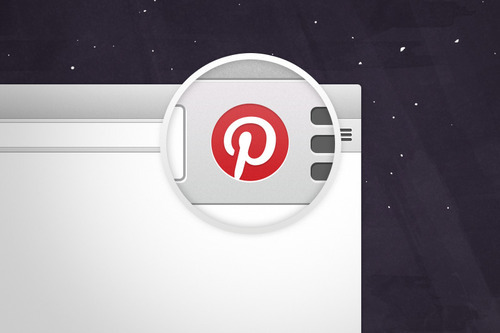
We’re updating the Pin It button for Chrome to make it even easier for people to Pin things they find on the web. Now, when someone’s browsing your website, they’ll see a Pin It button any time they mouse over an image, so they can share it with their followers in a few clicks and quickly get back to browsing your site.
The Pin It button not only makes the content on your site more discoverable on Pinterest, but it can also result in more referral traffic coming back to your site.
The extension won’t interfere with hover Pin It buttons if you’ve already turned them on across your site.
If you want to, you can turn off the extension hover buttons for your site:
To turn off hover buttons for a whole page
Add this META tag to the HEAD of the document:
<meta name="pinterest" content="nohover"></meta>
To turn off the hover button for a single image
Add the data-pin-no-hover attribute to the IMG tag:
<img src="mything.jpg" data-pin-no-hover="true" />
People will still able to Pin from your website if you turn off hover buttons. If you’d like more information on how all of this works, please see our FAQ on the developer site.
We’re testing the new Pin It button in Chrome first, but we’ll bring it to other browsers soon!
—Jason Costa, currently Pinning to Beautiful Guitars
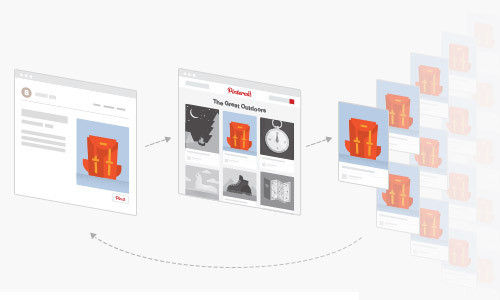
Businesses on Pinterest are like concierges, helping people discover and do the things they’re interested in.
And the more you help people pursue their interests, the more people you stand to reach on Pinterest. That’s because when Pinners find something that’s helpful or inspirational, they’ll repin it. Repinning not only means that the Pinner can look up that Pin later, it also means they’ve shared that Pin with their followers.
Here’s what we mean: Making a cake sounds simple enough, but to do it, you need to find the right recipe, go to a store and get ingredients. It’s a chance for businesses like food magazines, grocery stores and CPG brands to offer recipes, baking equipment and tips to someone eager to bake that oh-so-tasty cake.
When one person discovers something they like and repins it, lots of other people can see it on their home feed. Even better: some of these people will click on the Pin, bringing motivated, valuable traffic to your website.
Likes and comments on Pins are another way to see how interested people are in your Pins. Since repinning creates a spread, we think it’s the biggest opportunity to scale your content on Pinterest.
Here are a few ways you can get more repins on your stuff:
Make or share content that’s inspirational or useful
If it makes a Pinner smile, laugh or daydream, that’s a good sign. If it offers a helpful tip or motivates a Pinner to take an action, that’s just more reason for them to save it to one of their boards.
Use large, beautiful and vertical images
Captivate your audience with a photo or illustration that makes an impact.
Write thoughtful Pin descriptions
This helps people see the value of a Pin and explain why they might want to add it to one of their boards. The description also helps you get seen in search results.
Test and learn
Keep an eye on which of your Pins get the most repins. (Pinterest web analytics can help!) Once you figure out what’s popular, add more Pins like it.
—Kevin Knight, currently Pinning to Food
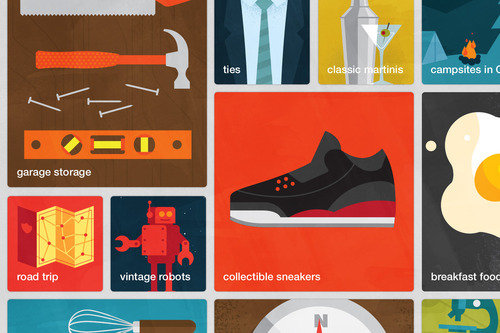
We started rolling out a preview of a new tool we’re calling Interests. There, people can explore personalized interests designed to help them find Pins they like.
For example, if someone’s into traveling, we might show them specific travel Pins, like travel in New York City. To see your own interests, visit Pinterest on your desktop browser and select “Preview! Explore Interests” in the categories menu. Your interests on Pinterest change over time, just like they do in real life. We’ll be rolling this out to mobile and everyone around the world soon.
There’s lots for brands and businesses to get excited about, too.
Before, the billions of Pins on Pinterest were organized into just a handful of broad categories, like Gardening or Men’s Fashion. Interests offer a new form of discovery that helps people find content based on niche interests, like vertical gardens or ties.
That means it’s even more important to make sure your images are visually striking and include relevant keywords in their descriptions. Also, it’s a good idea to get Rich Pins, which show off extra information right on the Pin. We use some of this metadata to figure out which Pins belong to different interests.
We’ve seen a positive response to Interests so far, and we think it’ll help brands get even more exposure on Pinterest.
This is just the beginning of our effort to make Pinterest as relevant as possible for each person—stay tuned for more!
—Sadia Latifi, currently Pinning to Nice Pair
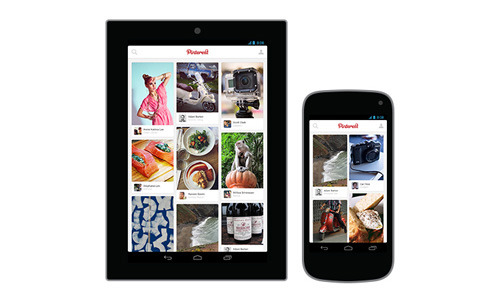
People are spending more time on their mobile phones than ever before, and we’ve seen this shift at Pinterest, too. That’s why we think Pinterest is a great place to reach, inspire and convert people on mobile.
In the summer of 2012, we committed to creating an amazing app experience for mobile. Since then, we’ve had more mobile Pinners than desktop ones. Today, more than 75% of Pinterest usage takes places on phones and tablets.
We know marketers like you are trying to figure out the best ways to reach people, especially when they’re on the go. Because of how many people use Pinterest on mobile for a visual discovery experience, we think it’s a great place for you to reach people while they’re on the devices they spend so much time on.
Here are a few tips and tools that can make your stuff more mobile-friendly for Pinners:
Learn how Pinterest works on mobile.
Even if you use Pinterest mainly at work, use our phone and/or tablet apps to get a feel for how people experience Pinterest on those devices.
Make your Pins and boards mobile-friendly.
When you create boards and Pins, think about how they’ll look on mobile phones—that’s how most Pinners will see them.
Add the Pinterest mobile SDK to your app.
If your business has a mobile app, use Pinterest’s SDKs for iOS and Android to add Pin It buttons to images in your app. This can help you increase your Pins and referral traffic. (See how it worked forPoshmark.)
Make your Pins search friendly.
We’ve covered this before, but search is just as big of people’s mobile Pinterest experience as their desktop one, so make sure your stuff is easy for people to find by using thoughtful Pin descriptions and categorizing your boards.
Don’t forget your own site.
Pinterest is a top traffic driver for many businesses, and since most Pinners are on mobile, it’s valuable to think about what your site looks like in that view. When people click through on a Pin to your website from their phone, what will they see? Make sure you’re giving them a good first impression.
Read our new Poshmark case study to see how the mobile fashion marketplace saw a tripling of their Pins on Pinterest, a 2.5 times increase in referral traffic from Pinterest and a tripling in Pinterest impressions.
— Kevin Knight, currently Pinning to New York City Guide
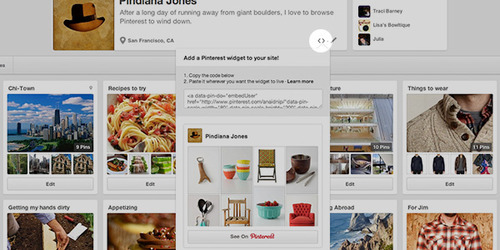
Pinterest profile widgets are a fun, visual way to show off your latest Pins and attract new followers right on your website.
We’ve made it easy to add the widget right from your Pinterest account. Just visit your profile page and click the brackets next to where you edit your description. Then, copy and paste the code to wherever you want the widget to live on your site.
You can visit the Widget Builder on our business site to get more widgets and buttons, including the Pin It button, Follow button, board widget and Pin widget. You’ll see different options for size and shape so you can find what’s right for your site.
—Jean Yang, currently Pinning to read
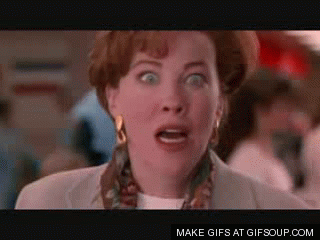
We’re rolling out animated GIFs to Pinterest, which means you can get even more creative with your Pins.
Lots of Pinners save GIFs to their boards, but until now, they haven’t been able to view the animation unless they clicked through to the source website. We’ve added a “Play” button to animated GIFs on Pinterest, so you can play the GIF right on Pinterest. (GIFs won’t automatically play.)
This is a great opportunity for your brand to get more use out of GIFs on your website and to add new kinds of Pins to Pinterest. In addition to photos and videos, animated GIFs can add a fun, engaging element to your boards.
Updated: Take a look at the GIFs on GE’s “Brilliance in Motion” board. The animations add an extra oomph to GE’s brilliant machines.
—Kevin Knight, currently Pinning to funny
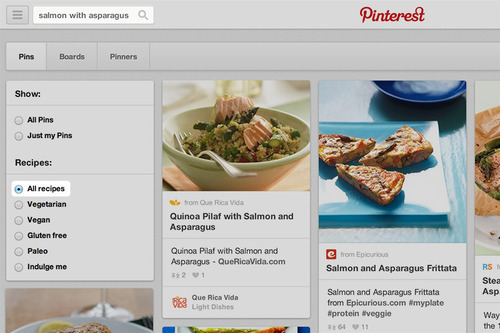
In 2013, we committed to making Pins more useful for Pinners and businesses. We introduced Rich Pins, which include extra details about the recipe, product, article, place or movie right on the Pin itself. We’re going to keep making Pins more useful this year, too, including new ways to make your Pins more discoverable.
Today, we’re adding new recipe search filters that’ll help people hone in on exactly what they want to make. When you search for a recipe on Pinterest, you’ll be able to filter for vegetarian, vegan, gluten-free and paleo options that fit your lifestyle. (We also added a fun, indulgent filter for when you’re craving something chocolatey.)
You can also search for specific ingredients to get recipes that include favorite ingredients or whatever’s in your fridge. When you use the new search, you’ll get a list of dishes that include extra information like cook time, ingredients and servings.
You can see the new recipe search filters on the web right now. We’re working on bringing them to mobile soon.
Our recipe search includes millions of recipes from partners, such as:
— Indulgent treats from Nestle
If you want to make your recipes more discoverable on Pinterest with Rich Pins, visit our developers site.
A smarter recipe search is just one more step we’re taking to make Pins from businesses more discoverable to Pinners.
Thanks for Pinning with us!
Комментариев нет:
Отправить комментарий